Since then, it's graduated from Labs, and you can manage your tasks not only in Gmail, but also in Google Calendar, iGoogle and from your mobile phone (by going to gmail.com/tasks from your phone's browser). Your task list stays up to date no matter how you access it — so for example, if you create a task with a due date on your mobile device, the next time you consult your Google Calendar you'll see that task on your calendar for that day.
Starting today, there's a full-screen version of the Tasks gadget for iGoogle. Click on the
 icon in the top-right corner and you'll be able to see and organize all your tasks at once.
icon in the top-right corner and you'll be able to see and organize all your tasks at once.For those of you who are already familiar with tasks, here are some power tips to help make you more productive:
- When you have completed a task and no longer want it to appear on your list, click "Clear completed" in the actions menu. You can review your completed tasks later by clicking "View completed tasks." Clearing completed tasks is different from deleting them — if you delete a task, it's gone for good and you'll no longer see it anywhere in tasks.
- In the default "My order" view, press tab to indent a task you're editing, making it a sub-task of the one above. Press shift + tab to reverse this operation.
- Try ctrl + up/down (⌘ + up/down on a Mac) to move the task you're editing up and down the list. Move a task that has sub-tasks, and they'll come along with it.
- Ctrl + up/down also works in sort by date view, where it will alter the task's due date by one day. You can use this to quickly plan out your week's activities or postpone a task for another day.
- Press shift + enter to edit the details of a task, including its notes and due date. You can also use this view to move your task to another list.

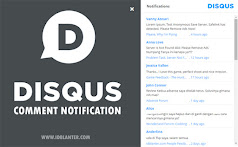




.jpg)


Warning !!!
=> Mohon memberikan komentar yang sopan dan ramah,
=> YOKO LIEM berhak menghapus komentar spam, komentar yang berisi link, atau komentar yang tidak senonoh,
=> YOKO LIEM sangat menghargai keramahan komentar Anda,
=> YOKO LIEM akan berusaha untuk menanggapi komentar Anda dan mengunjungi balik,
Terima kasih sudah berkunjung ^_^
`````Jika anda tidak belajar mencintai diri sendiri terlebih dahulu anda tidak bisa mencintai orang lain`````